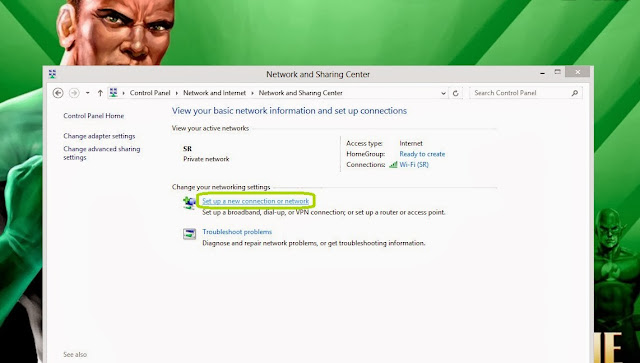- Step 1: Physical Connections
Remove the non-wifi router Reliance supplies. Replace it with an ADSL router+modem such as BSNL's DNA-A211-I. The cable coming from the Reliance splitter should go into the slot named 'DSL' and a LAN cable should be connected from any of the 'Ethernet' slots on one end and to the PC's LAN slot on the other end.
- Step 2: Computer LAN settings
Right click on the network properties icon in system tray (in windows) - it should normally read Local Area Connection.
Click Properties - Internet Protocol and set up the values similar to this. Click ok and repair connection by right clicking on the system tray icon and choosing 'Repair' to be on the safe side.
- Step 3: Set up the router
Open the browser and type 192.168.1.1 and enter with user id 'admin' and password 'admin' or 'password'. It should open the router settings page. If it does not, the router password or settings may have been changed before. You can reset the router by pressing and holding the reset button with a pin for a few seconds. Some routers also have different user id and password - consult the router documentation or website.
In the set up screens, go to WAN - Add - and set up vpi/vci as 0/35 as below.
In the next screen, choose 'Connection Type' as 'MAC Encapsulation Routing (MER)' (it is called 'Dynamic Mode' in some routers). Leave other values as is.
In the next 'WAN IP' screen, set the following selections: Obtain an IP address automatically, Obtain default gateway automatically, Obtain DNS server addresses automatically.
In the next 'Network Address Translation Settings' screen, check the options Enable NAT, Enable Firewall, Enable WAN Service. Save settings.
Then go to 'LAN' in the router menu and set to 'Standard mode' and 'Disable DHCP'. It is also possible to have DHCP enabled so that each device you have is assigned an IP automatically, but I prefer to set up each device manually with an IP. This is particularly handy if you use torrents and need to forward traffic to a particular machine.
Go to the 'Routing' menu and check 'Enable Automatic Assigned Default Gateway'.
Go to Wireless - Basic page and 'Enable Wireless' if it is not already and put in a name for the wireless connection.
Save and reboot and you should be able to connect from your device.
Turn off your modem for few minutes... now switch it on & enjoy (y) !